
Unfortunately not all PTC or PTR websites out there are honest to their members, and there is nothing worse than realizing that after we had invested our money on the site.
But if such investment is made through AlertPay, we have the opportunity to try to recover it by starting a dispute following instructions in this guide.
Instructions in this guide to start disputes in AlertPay can be used to recover money invested in PT (Paid To) or HYIP websites or any other service/product unsuccessful purchased through this processor of payments.
WHAT TO DO TO START A DISPUTE
To start the dispute we have to get in touch with AlertPay executives through a well structured email, written in English, without using TEXT IN CAPS or making any demands, remember that the guilt of having lost money is not AlertPay.
Do not expect to be able to recover your disproportionate costs, you just gonna get the money invested and not recovered as planned with the website.
PRIOR STEPS TO OPPEN A DISPUTE
AlertPay has a clearly and precisely policy for disputes where they require some preliminary steps that can not be omitted, these are:
- Verify that the deadlines for payment given in the website Terms of Service have actually expired;
- Try to contact the website admin by all means available on the page (tickets system, contact form, forum, etc);
- If after these two steps the situation remains the same, and if your payment to the website was made within 30 days, the dispute may be started.
WHERE TO FIND THE DISPUTES SECTION ON ALERTPAY
To find the disputes section within the site AlertPay simply follow the instructions (with links to print screens of the steps):
- Login to your AlertPay account;
- Click on "Help";
- Click on "Submit a Ticket"
- On the option "Select Department" choose "Security/File a Report" and then click "Next";
- On the section "General Information" type your name (if you are the account holder) and the email for reply that must be the same registered in your AlertPay account;
- On the section "Security/File Report", in "Topic", select "User Agreement Violation" while in "Website URL" you have to write the address of the website that has not fulfilled its part of the deal;
- On "Message Details" section, in "Subject", write something like "SCAM", or "I was Scammed", or any other variable of this type;
- In the message body you have to detail a general overview of your problem in English and don't forget to include your payment transactions (ID reference it's prioritary);
- Click in "Submit".
ENDING THE PROCCESS
After completing these steps you only have to wait patiently for an answer from AlertPay, and if everything was done correctly, you will soon receive your money back
This guide was created based on the help given by infovent.




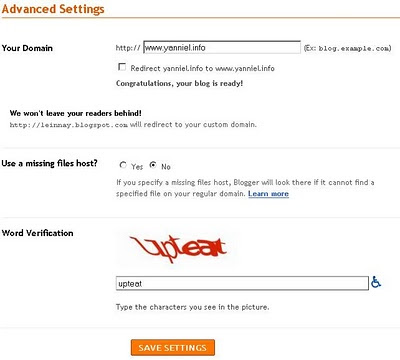


 Wait a few hours (some times up to 48 hours) for the DNS to update and you should be able to access your blog when you type in your domain name with or without www.
Wait a few hours (some times up to 48 hours) for the DNS to update and you should be able to access your blog when you type in your domain name with or without www.
