Feedburner and Blog Feeds
Blog Feeds are a method by which viewers can view your blog and updated content without visiting your blog. Their importance is further enhanced by Google's frequent indexing of feed content........
To make sure that your blog content appears in the Search Engine results turn on your feeds. For this go to Settings------->Site Feed------>Select Short or Full Feeds and Save Settings.
Your blog feeds once turned on are accessed using their feed URLs. The URLs for your beta/new blog's feed is
http://yourblogname.blogspot.com/feeds/posts/full
http://yourblogname.blogspot.com/feeds/posts/default?alt=rss
Substitute actual blog name in place of yourblogname. For example the feeds for my blog can be accessed by clicking on :
http://betabloggerfordummies.blogspot.com/feeds/posts/summary
http://betabloggerfordummies.blogspot.com/feeds/posts/default?alt=rss
Click on the above links to see the result. To view a blog's feeds in a Feed reader such as Bloglines or Google Reader simply add these URLs to it.

Login to Feedburner and click on name of your blog. Then click on Publicize tab on top. Then click on Chicklet Chooser in sidebar. Choose the new standard feed icon by clicking its radio button. Scroll down and choose Use as a Widget in Blogger. Then click Go and follow instructions.
There is no actual burning involved. Feedburner takes blog feeds modifies them according to the settings you specify and passes them onto the readers. To make the actual connection with a blogfeed you have to first submit or burn it at feedburner. It is a once only process. Feedburner being separate from Blogger cannot connect with your feed unless you submit it to them. They prefer to call it burning in accordance with their name and probably to invest it with some portent!
Feedburner will show you what feeds are available (Atom and RSS) and ask you to choose one. Choose anyone and click on Next. Feedburner will give your feed a title and a new URL which you can copy and save for personal reference. Click on Activate Feed. The feed is now activated and you have to put the link for it in a prominent place on your site. Click on Skip directly to feed management beside the Next button at the bottom.
This gives your content more exposure automatically.
Headline Animator is the second option. This displays rotating headlines from your blog. You can customize its appearance. See the left column of my blog where there is a seasonal Headline Animator. You can add this to the foot of your Emails also. Place this on another of your sites to promote your content.
FeedCount is another way to promote your feed. It is a dynamic graphic that always displays your feed's current circulation, as calculated by FeedBurner. Choose its color scheme and an animated or static appearance. This impresses your viewers into signing up for your feed.
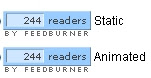
Chicklet Chooser : These are small buttons which are the links for viewing your blog feed in any feed reader or application. You can choose the standard feed icon or any of the many chiclets. Paste the html code into a Html/Javascript Page Element in sidebar. This encourages people to subscribe to your feed by posting a friendly graphic in an easy-to-find location.
PingShot : This Notifies services when you publish. You can notify Technorati, My Yahoo, Bloglines, PubSub, Ping-o-matic, Newsgator and up to five additional services. Click on activate after choosing and then Save. Whenever you publish new content all these services are notified.
Email Subscriptions : Offers feed updates via email. Activate this and you will be given code to put in your site. Viewers can then type in their email address and click the Subscribe button. They will then receive in their email any updates to your blog.
Creative Commons : This service attaches the appropriate Creative Commons license in your feed's content. Choose the options you want and Activate and Save.
Password Protector : Basic security to keep an unwanted Tom, Dick, or Harry out of your feed. Protect your feed with a required username and password using HTTP
authentication. Any requests for your burned feed will require readers to enter a username and password to retrieve it.
SmartFeed : Makes your feed compatible with any Reader application whether it is RSS or Atom.
FeedFlare : gives the viewer multiple options at the bottom of each post. See image below:
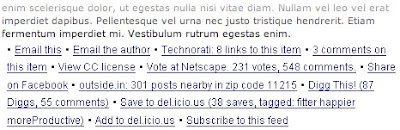
It's a tag that tells web-based news readers and browsers like Firefox and IE7 what your exact feed address is. First View your blog in a browser and click on View----->Page Source. Locate these lines at the top :
<meta content='text/html; charset=UTF-8' http-equiv='Content-Type'/>
<meta content='true' name='MSSmartTagsPreventParsing'/>
<meta content='blogger' name='generator'/>
<link rel="alternate" type="application/atom+xml" title="test blog - Atom" href="http://yourblogname.blogspot.com/feeds/posts/default" />
<link rel="alternate" type="application/rss+xml" title="test blog - RSS" href="http://yourblogname.blogspot.com/feeds/posts/default?alt=rss" />
<link rel="service.post" type="application/atom+xml" title="test blog - Atom" href="http://www.blogger.com/feeds/875397467806229665/posts/default" />
<link rel="EditURI" type="application/rsd+xml" title="RSD" href="http://beta.blogger.com/rsd.g?blogID=87539746760806229665" />
Copy this code. Then goto Template----->Edit Html and locate this line :
<b:data='blog' name='all-head-content'>
Replace the above line with the source copied. Save Template.
Then in the same code replace these lines :
<link rel="alternate" type="application/atom+xml" title="test blog - Atom" href="http://yourblogname.blogspot.com/feeds/posts/default" />
<link rel="alternate" type="application/rss+xml" title="test blog - RSS" href="http://yourblogname.blogspot.com/feeds/posts/default?alt=rss" />
with this line :
<link rel="alternate" type="application/atom+xml" title="Your Blog Feed" href="http://feeds.feedburner.com/YOURBLOGFEEDNAME" />
where YOURBLOGFEEDNAME is the URI, of your FeedBurner feed. Save Template.
To make sure that your blog content appears in the Search Engine results turn on your feeds. For this go to Settings------->Site Feed------>Select Short or Full Feeds and Save Settings.
Your blog feeds once turned on are accessed using their feed URLs. The URLs for your beta/new blog's feed is
http://yourblogname.blogspot.com/feeds/posts/full
http://yourblogname.blogspot.com/feeds/posts/default?alt=rss
Substitute actual blog name in place of yourblogname. For example the feeds for my blog can be accessed by clicking on :
http://betabloggerfordummies.blogspot.com/feeds/posts/summary
http://betabloggerfordummies.blogspot.com/feeds/posts/default?alt=rss
Click on the above links to see the result. To view a blog's feeds in a Feed reader such as Bloglines or Google Reader simply add these URLs to it.
PUBLICIZE FEEDS
:To ensure that your viewers can easily subscribe to your blog content you have to put these URLs in a place easily seen on your blog. Blogger provides a link to them at the end of the posts. See What is Subscribe to Posts Atom.Login to Feedburner and click on name of your blog. Then click on Publicize tab on top. Then click on Chicklet Chooser in sidebar. Choose the new standard feed icon by clicking its radio button. Scroll down and choose Use as a Widget in Blogger. Then click Go and follow instructions.
FEEDBURNER.COM
Feedburner.com provides a standard method of sending your feeds out. Your Blog feeds are taken by Feedburner and sent out. If you turn off your blog feeds then Feedburner will also give you error. To 'burn' your feed at feedburner goto feedburner.com and paste your blog URL into the text box provided and click on Next.There is no actual burning involved. Feedburner takes blog feeds modifies them according to the settings you specify and passes them onto the readers. To make the actual connection with a blogfeed you have to first submit or burn it at feedburner. It is a once only process. Feedburner being separate from Blogger cannot connect with your feed unless you submit it to them. They prefer to call it burning in accordance with their name and probably to invest it with some portent!
Feedburner will show you what feeds are available (Atom and RSS) and ask you to choose one. Choose anyone and click on Next. Feedburner will give your feed a title and a new URL which you can copy and save for personal reference. Click on Activate Feed. The feed is now activated and you have to put the link for it in a prominent place on your site. Click on Skip directly to feed management beside the Next button at the bottom.
PUBLICIZE FEED
Buzzboost is the first option here. This takes your feed URL and turns it into Javascript code which you can embed into any other website you own which will then show the contents of your blog on that site. As an example I have added it to this Googlepages site : http://betabloggerfordummies.googlepages.com/bbdThis gives your content more exposure automatically.
Headline Animator is the second option. This displays rotating headlines from your blog. You can customize its appearance. See the left column of my blog where there is a seasonal Headline Animator. You can add this to the foot of your Emails also. Place this on another of your sites to promote your content.
FeedCount is another way to promote your feed. It is a dynamic graphic that always displays your feed's current circulation, as calculated by FeedBurner. Choose its color scheme and an animated or static appearance. This impresses your viewers into signing up for your feed.
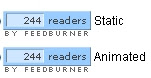
Chicklet Chooser : These are small buttons which are the links for viewing your blog feed in any feed reader or application. You can choose the standard feed icon or any of the many chiclets. Paste the html code into a Html/Javascript Page Element in sidebar. This encourages people to subscribe to your feed by posting a friendly graphic in an easy-to-find location.
PingShot : This Notifies services when you publish. You can notify Technorati, My Yahoo, Bloglines, PubSub, Ping-o-matic, Newsgator and up to five additional services. Click on activate after choosing and then Save. Whenever you publish new content all these services are notified.
Email Subscriptions : Offers feed updates via email. Activate this and you will be given code to put in your site. Viewers can then type in their email address and click the Subscribe button. They will then receive in their email any updates to your blog.
Creative Commons : This service attaches the appropriate Creative Commons license in your feed's content. Choose the options you want and Activate and Save.
Password Protector : Basic security to keep an unwanted Tom, Dick, or Harry out of your feed. Protect your feed with a required username and password using HTTP
authentication. Any requests for your burned feed will require readers to enter a username and password to retrieve it.
OPTIMIZE FEED
Browser Friendly : makes your feed formatting easy to read in any browser. Choose among the options and Activate.SmartFeed : Makes your feed compatible with any Reader application whether it is RSS or Atom.
FeedFlare : gives the viewer multiple options at the bottom of each post. See image below:
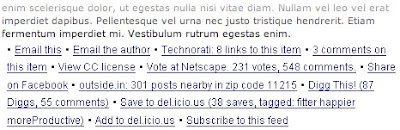
AUTODISCOVERY
It's a tag that tells web-based news readers and browsers like Firefox and IE7 what your exact feed address is. First View your blog in a browser and click on View----->Page Source. Locate these lines at the top :
<meta content='text/html; charset=UTF-8' http-equiv='Content-Type'/>
<meta content='true' name='MSSmartTagsPreventParsing'/>
<meta content='blogger' name='generator'/>
<link rel="alternate" type="application/atom+xml" title="test blog - Atom" href="http://yourblogname.blogspot.com/feeds/posts/default" />
<link rel="alternate" type="application/rss+xml" title="test blog - RSS" href="http://yourblogname.blogspot.com/feeds/posts/default?alt=rss" />
<link rel="service.post" type="application/atom+xml" title="test blog - Atom" href="http://www.blogger.com/feeds/875397467806229665/posts/default" />
<link rel="EditURI" type="application/rsd+xml" title="RSD" href="http://beta.blogger.com/rsd.g?blogID=87539746760806229665" />
Copy this code. Then goto Template----->Edit Html and locate this line :
<b:data='blog' name='all-head-content'>
Replace the above line with the source copied. Save Template.
Then in the same code replace these lines :
<link rel="alternate" type="application/atom+xml" title="test blog - Atom" href="http://yourblogname.blogspot.com/feeds/posts/default" />
<link rel="alternate" type="application/rss+xml" title="test blog - RSS" href="http://yourblogname.blogspot.com/feeds/posts/default?alt=rss" />
with this line :
<link rel="alternate" type="application/atom+xml" title="Your Blog Feed" href="http://feeds.feedburner.com/YOURBLOGFEEDNAME" />
where YOURBLOGFEEDNAME is the URI, of your FeedBurner feed. Save Template.
REDIRECT YOUR FEED
If your url is changed you may need to redirect your feed. Follow the instructions here.
posted by Admin 2 @ 11:03 PM
0 Comments
![]()

0 Comments:
Post a Comment
Subscribe to Post Comments [Atom]
<< Home